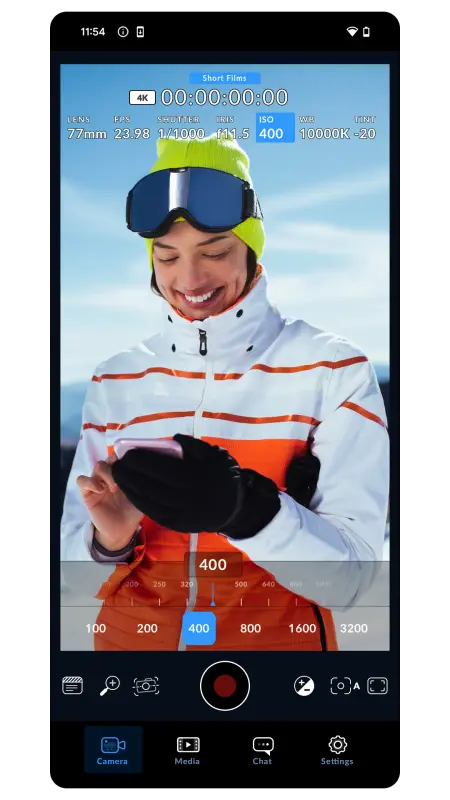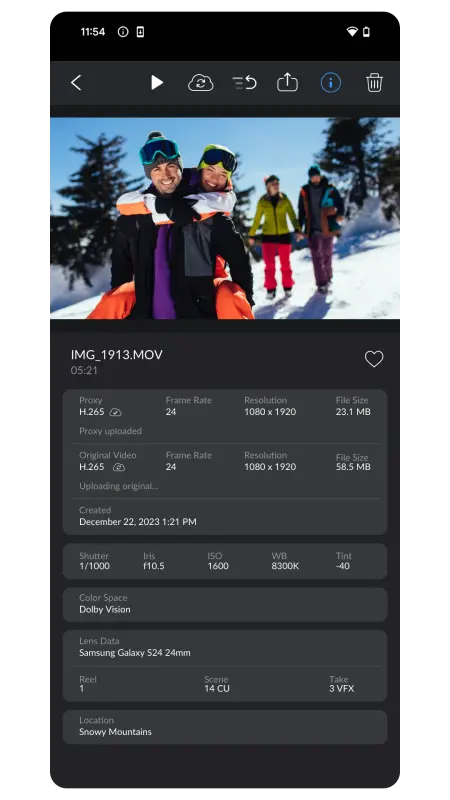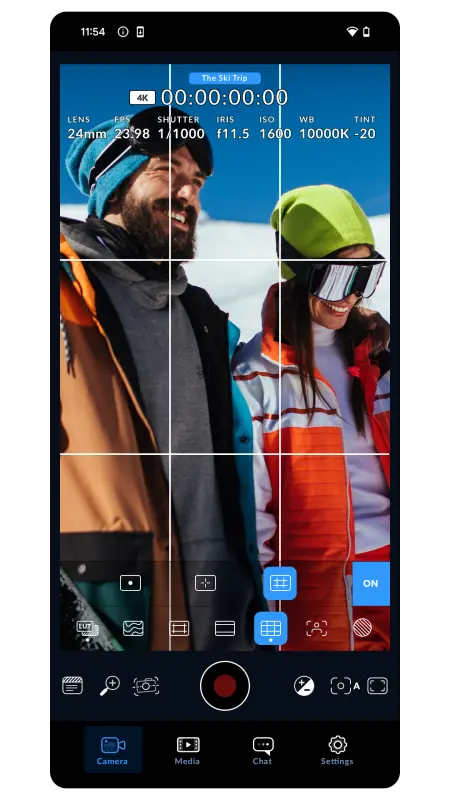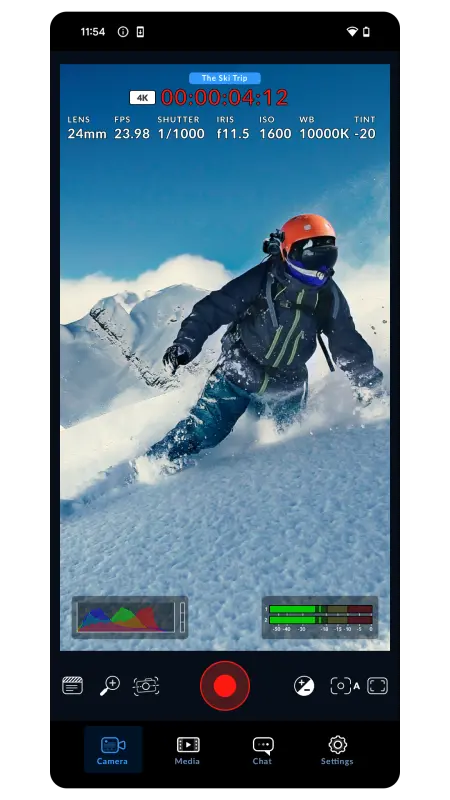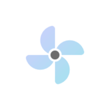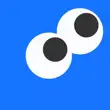Blackmagic Camera APK unlocks the power of your phone with control and image processing from the Blackmagic Digital Film Camera! Hollywood feature films can now be created with the same cinematic 'look' as your own films. This camera has the same intuitive and user-friendly interface as Blackmagic Design's award-winning cameras. As if you were using a professional digital film camera! All settings including frame rate, shutter angle, white balance and ISO can be adjusted with one tap. With Blackmagic Cloud, you can record up to 8K files in industry standard formats. The Blackmagic Cloud Storage service allows you to work with editors anywhere on DaVinci Resolve projects.
Some features are device dependent and may not be available on your device.
About Blackmagic Camera APK
Blackmagic Camera APK is a mobile application that allows users to control and configure Blackmagic Design cameras from their Android devices. The app provides a range of features to enhance camera functionality and provide users with a seamless experience.
The "Hollywood Look" can be yours with a phone
The Blackmagic Camera puts professional features in your pocket for feature films, television shows and documentaries. You can now create YouTube and TikTok content with cinematic looks and broadcast quality ENG! Having a run-and-gun camera available to record breaking news whenever it happens would be amazing! You can also use the Blackmagic Camera as a B Cam to capture angles hard to reach with traditional cameras. This is done while maintaining control over the settings. Moreover, recording to the Blackmagic Cloud makes it easy to get your footage to the newsroom or post-production studio quickly. Whatever content you create, the Blackmagic Camera lets you capture digital film quality anywhere!
Fast setup with interactive controls
The Blackmagic Camera comes with all the controls you need to quickly set up and start shooting! There are no confusing menus here, as everything is interactive, so it's easy to change settings without browsing confusing menus. A heads up display, or HUD, shows parameters such as status and record parameters, histogram, focus peaking, levels, and frame guides. HUD can be shown or hidden by swiping up or down. By tapping the screen in the area you want to focus, the camera automatically focuses. In addition to shooting in 16:9 or vertical ratios, you can also shoot in 16:9 while holding the phone vertically if you wish. A tab is also available for managing media, including uploading to Blackmagic Cloud and accessing advanced menus.
Heads-up display on screen
The heads up display, or HUD, displays camera settings such as lens selection, frame rate, shutter angle, timecode, ISO, white balance, tint, histogram, and audio level. Touching the ISO indicator changes settings such as exposure, or touching the audio meters changes audio levels. It's that simple! You can change any item's settings instantly by tapping it, so you don't have to search through complex menus! With your finger, you can swipe up or down to reveal the full screen image when the heads-up display is on.
Camera setup menus
You can access advanced settings in the settings tab, such as monitoring, audio, camera setup, recording, and more! You can control video resolution and recording format on the record tab, including H.264 and H.265. You can also use Apple ProRes on iPhones, as well as anamorphic de-squeeze and lens correction settings. A VU meter or a PPM meter is an audio meter used by professionals. You can add external microphones to your iPhone, and there are formats such as AAC, IEEE Float, and PCM. There are several professional monitoring tools offered in Blackmagic Camera, including Zebra settings for checking exposure, focus assist, frame guides, and more. Recreate film looks with 3D LUTs!
Media
A Blackmagic Camera media tab has all the controls you need to browse and scrub clips, search and sort your media, and view the upload status. Besides linking to your photos, you can also select clips to upload to Blackmagic Cloud. You can access your media from Blackmagic Camera's all clips folder by choosing the Media button. You can save your media to the phone's files folder, upload it to Blackmagic Cloud Storage via Blackmagic Cloud. You can also manually choose which clips you want to share. Blackmagic Camera media can even be synced directly into DaVinci Resolve projects for editing.
Blackmagic cloud
Blackmagic Cloud can be accessed with your Blackmagic ID. It's free and easy! You can register for Blackmagic Cloud by tapping on the Blackmagic Cloud tab in the media tab. Blackmagic Design's website has a cloud icon. As soon as you create your Blackmagic ID, you can log in and create your project library. You can create projects here to upload to cloud storage. When you have set up your project library, you can choose to automatically sync Blackmagic Camera to Cloud Storage. Share the project with others using their Blackmagic ID and collaborate instantly with editors and colorists globally!
Blackmagic cloud storage live sync
Blackmagic Camera video can instantly be uploaded as a proxy file, followed by the camera originals. It can also be saved to Blackmagic Cloud Storage. All project members will have access to these instantly, no matter where they are in the world. Your workflow will be sped up since you can start editing quickly with your proxy. A project can be constantly updated with media from multiple cameras in different locations, which is automatically synced to other members via Blackmagic Cloud. The proxy media can be used by everyone and the original high res camera originals can be downloaded and rendered by the colorist or finisher. Collaboration is fast, seamless, and automatic.
A multicam editing synchronization bin
When shooting with multi-camera, the sync bin provides the fastest and most innovative way to select the perfect cutaway. You can sync clips taken on multiple phones at the same time using the daytime timecode. DaVinci will display all clips that sync to the timeline in a multiview once you click the sync bin icon. The timeline shows all clips that match up to a point in the timeline, so you can pick the best cutaway by scrolling up and down. You can then select the desired cutaway by clicking the view with your mouse and adjusting the in and out points. You can now add the selected clip to the timeline in source overwrite mode, perfectly synced with the clip below!
Get in touch with editors via chat
Blackmagic Camera features a built-in chat workspace so Blackmagic Cloud project members can share ideas and discuss shots without leaving the app! You can type a message after logging into Blackmagic Cloud and selecting a project. To discuss shot selection or for updates on the project, you can quickly message editors, assistants, colorists or VFX artists! Your message will be seen by everyone on that project and they can respond immediately. You can keep in touch with other project members without leaving the app and missing a crucial shot!
Features of Blackmagic Camera for Android
- Compatible with Samsung Galaxy and Google Pixel smartphones.
- You can shoot in 16:9 or vertical aspect ratios.
- Holding the phone vertically while shooting 16:9 is stealthy.
- Auto proxy generation is supported for H.264 and H.265 captures.
- Camera controls include frame rate, shutter speed, exposure, white balance, tint, and color space.
- Zebra, frame guides, histogram, focus assist.
- Recording of timecode or weekday.
- A VU meter or a PPM meter.
- Media tab thumbnail view of all recorded clips.
- You can preview clips with scrubber, duration, timecode, and file name.
- Blackmagic Cloud and DaVinci Resolve are fully integrated.
- Sync automatically or record to phone, then share via Blackmagic Cloud or share recorded clips.
Conclusion
Blackmagic Camera APK unlocks your phone's full potential by turning it into a professional digital film camera. With its user-friendly interface and powerful features, this app allows you to capture cinematic footage at the touch of a button. Whether you're a beginner or an experienced filmmaker, Blackmagic Camera gives you the tools you need to achieve stunning results. So, download the app today and unleash your phone's camera.